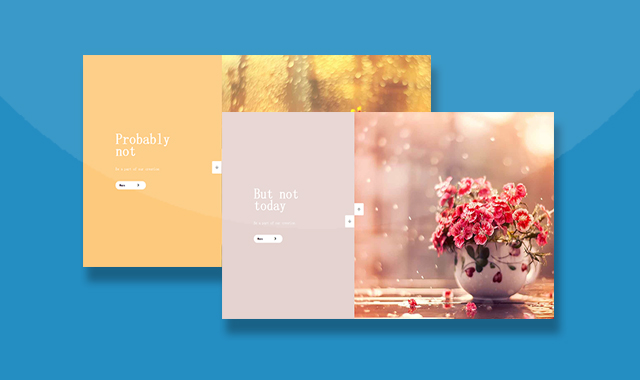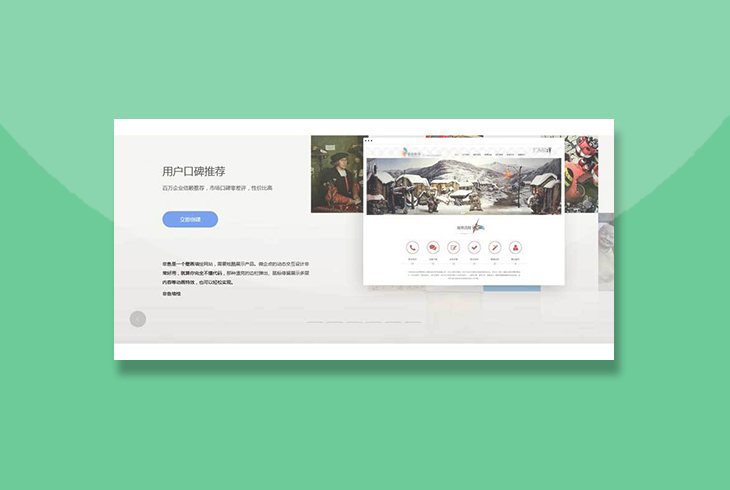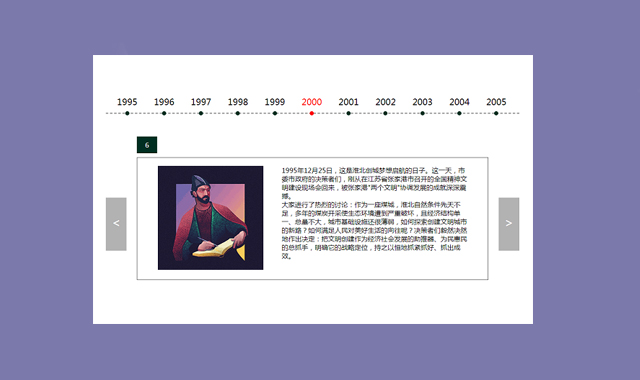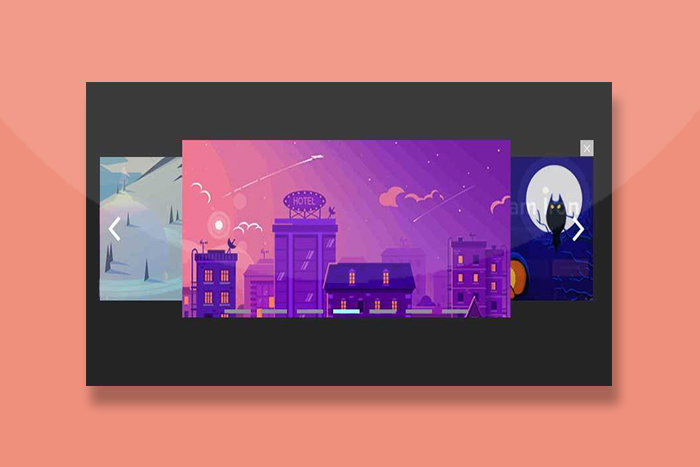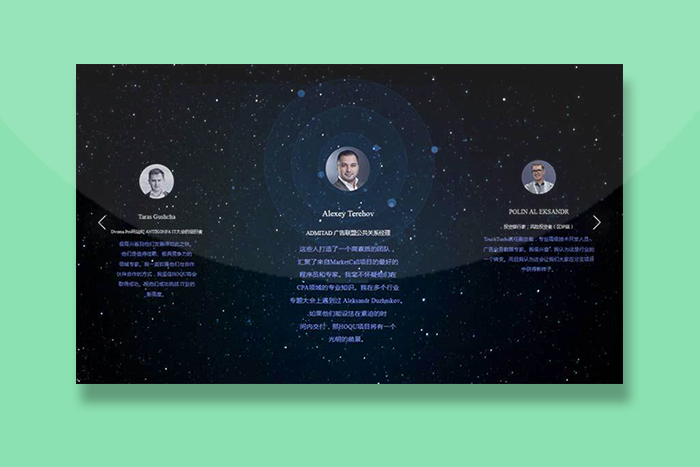这是一款js左右两侧分屏动画轮播图特效。该轮播图特效中,图片和描述文本分居屏幕的两侧,在鼠标上下滚动时,图片和描述文本做上下相对运动,效果非常炫酷。
使用方法
在页面中引入style.css文件。
<link href="css/style.css" rel="stylesheet">
HTML结构
该轮播图的html结构如下:
<div class="wrapper">
<div class="container">
<div class="slideshow">
<div class="slideshow-left">
<div class="Lslide">
<div class="Lslide-content">
<h2>Probably not</h2>
<p>Be a part of our creation</p>
<div class="button">
<a href="#">
<p>More</p>
<i class="fa fa-chevron-right" aria-hidden="true"></i>
</a>
</div>
</div>
</div>
<div class="Lslide">
<div class="Lslide-content">
<h2>But not today</h2>
<p>Be a part of our creation</p>
<div class="button">
<a href="#">
<p>More</p>
<i class="fa fa-chevron-right" aria-hidden="true"></i>
</a>
</div>
</div>
</div>
<div class="Lslide">
<div class="Lslide-content">
<h2>Probably not</h2>
<p>Be a part of our creation</p>
<div class="button">
<a href="#">
<p>More</p>
<i class="fa fa-chevron-right" aria-hidden="true"></i>
</a>
</div>
</div>
</div>
</div>
<div class="slideshow-right">
<div class="Rslide">
<img src="img/flower-3.jpg" alt="">
</div>
<div class="Rslide">
<img src="img/flower-5.jpg" alt="">
</div>
<div class="Rslide">
<img src="img/flower-1.jpg" alt="">
</div>
</div>
<div class="control">
<div class="oncontrol control-top">
<i class="fa fa-arrow-up" aria-hidden="true"></i>
</div>
<div class="oncontrol control-bottom">
<i class="fa fa-arrow-down" aria-hidden="true"></i>
</div>
</div>
</div>
</div>
</div>javaScript
然后在页面DOM元素加载完毕之后,通过下面的方法来初始化该轮播图。
var Lslide = document.querySelectorAll('.Lslide'),
Rslide = document.querySelectorAll('.Rslide'),
control = document.querySelectorAll('.oncontrol'),
slideHeight = document.querySelector('.wrapper').clientHeight,
color = ['#fdc97c', '#e5d3d0', '#71b3d6'],
index = 0;
function init() {
slideHeight = document.querySelector('.wrapper').clientHeight;
for (i = 0; i < Lslide.length; i++) {
Lslide[i].style.backgroundColor = color[i];
Lslide[i].style.top = -slideHeight * i + "px";
Rslide[i].style.top = slideHeight * i + "px";
}
}
init()
window.addEventListener('resize', function(){
init()
});
function moveToTop() {
index++;
for (el = 0; el < Lslide.length; el++) {
Lslide[el].style.top = parseInt(Lslide[el].style.top) + slideHeight + "px";
Rslide[el].style.top = parseInt(Rslide[el].style.top) - slideHeight + "px";
}
if (index > Lslide.length-1) {
index = 0;
for (el = 0; el < Lslide.length; el++) {
Lslide[el].style.top = -slideHeight * el + "px";
Rslide[el].style.top = slideHeight * el + "px";
}
}
}
function moveToBottom() {
index--;
for (el = 0; el < Lslide.length; el++) {
Lslide[el].style.top = parseInt(Lslide[el].style.top) - slideHeight + "px";
Rslide[el].style.top = parseInt(Rslide[el].style.top) + slideHeight + "px";
}
if (index < 0) {
index = Rslide.length-1;
for (el = 0; el < Lslide.length; el++) {
Lslide[el].style.top = parseInt(Lslide[el].style.top) + slideHeight * Lslide.length + "px";
Rslide[el].style.top = parseInt(Rslide[el].style.top) - slideHeight * Rslide.length + "px";
}
}
}
function transition() {
for (t = 0; t < Lslide.length; t++) {
Lslide[t].style.transition = "all 0.8s";
Rslide[t].style.transition = "all 0.8s";
}
}
for (t = 0; t < control.length; t++) {
control[t].addEventListener("click", function() {
if (this.classList.contains('control-top')) {
moveToTop()
}
if (this.classList.contains('control-bottom')) {
moveToBottom()
}
transition()
});
}
var wheeling;
function mousemouve(e) {
clearTimeout(wheeling);
e.preventDefault();
var e = window.event || e;
var delta = Math.max(-1, Math.min(1, (e.wheelDelta || -e.detail)));
wheeling = setTimeout(function() {
wheeling = undefined;
if (delta === 1) {
moveToTop()
}
if (delta === -1) {
moveToBottom()
}
}, 100);
transition()
}
document.addEventListener("mousewheel", mousemouve);
document.addEventListener("DOMMouseScroll", mousemouve);